Driver Status Configuration
To configure your drivers, enabling access to this feature and associating them with a specific status work flow template, follow the steps below.
|
Contact Verizon Connect customer support for information about template configuration, to request a customized template, or to purchase a subscription to the Verizon Connect® Status™ feature. |
Configuring Drivers
Verizon Connect® Status™ work flows can be assigned to specific mobile users (drivers) using the following steps:
|
Driver statuses can also be assigned a global default status work flow using the Mobile Defaults tab on the Settings dialog box. |
| 1. | Open the left Main menu section, then click Drivers. The Drivers tab opens. |
| 2. | Click a driver's name under the Name column. The Edit Driver dialog box opens.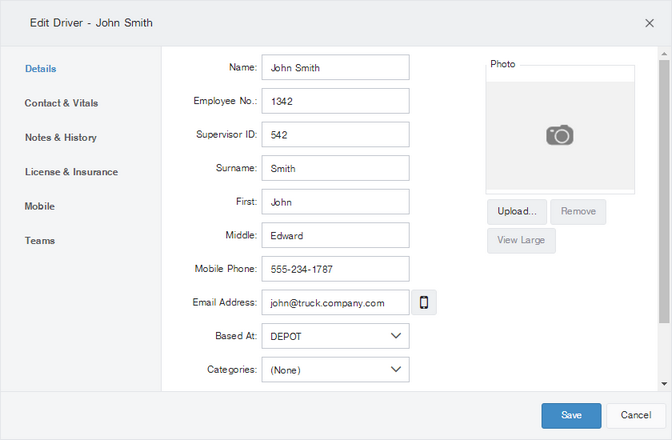 |
| 3. | Select the Mobile tab: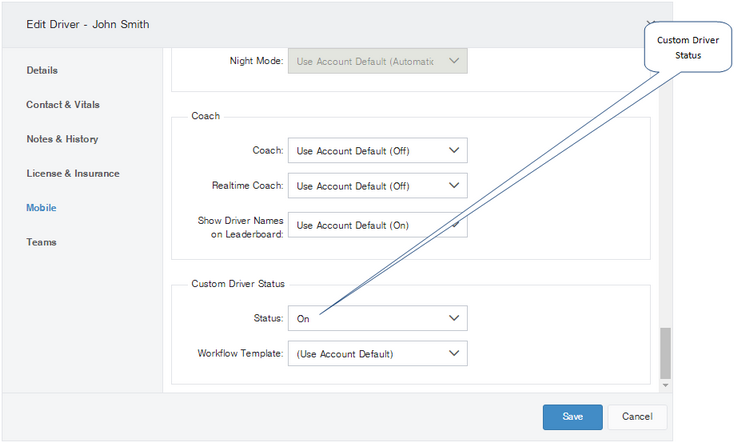 |
| 4. | Scroll down to the Custom Driver Status section. Open the Status drop-down menu and select On to enable this feature for the driver (or Off to disable the feature if it is already enabled). To use the global default value, select Use Account Default (Value). |
| 5. | Open the Workflow Template drop-down menu and select a status work flow template to associate with the driver. |
| 6. | Click Save. Once enabled, the driver's custom status is displayed on the Drivers screen in the Status column, and on Driver map dialog boxes. When the driver next logs in, the Status option will be visible on the main Verizon Connect® WorkPlan™ Home screen. |