Viewing Driver Status
The Driver Status screen is used to view the status history (the statuses selected, the time of the selection, and the duration of the status) of each driver in your organization configured to use the Verizon Connect® Status™ feature.
To view the status histories, and the current status, of the drivers in your organization:
| 1. | From the Main section of the navigation bar choose Driver Status. The Driver Status screen opens. |
| 2. | The driver names and statuses are displayed in the left panel. Click a driver's name to see their status history displayed in the right panel.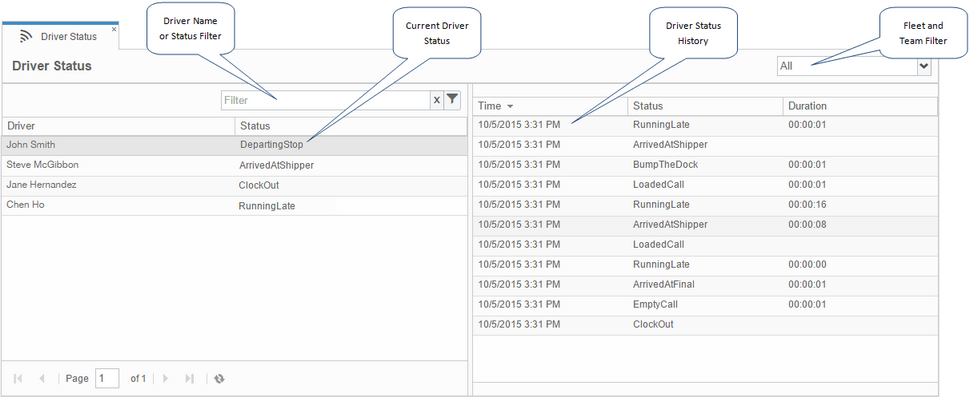 |
If the list of drivers is long and extends across several pages, you can move between pages using the Previous Page and Next Page buttons in the lower left corner of the screen, or enter a page number to go directly to that page. You can also use the filter fields to filter on a driver name, a status type, or a team name. Enter a driver name or a status type into the Driver Name or Status Filter in the left panel. As you type, the list is filtered to include only items that match your search term. To clear the filter, click Clear |
The three columns of data that are displayed on the right panel for the selected driver are as follows:
| • | Time - This is a timestamp indicating the date and time that the new status began. |
| • | Status - This is the status selection that the driver made at that time. |
| • | Duration - This is the duration that the driver spent in the selected status, typically in hours and minutes. |