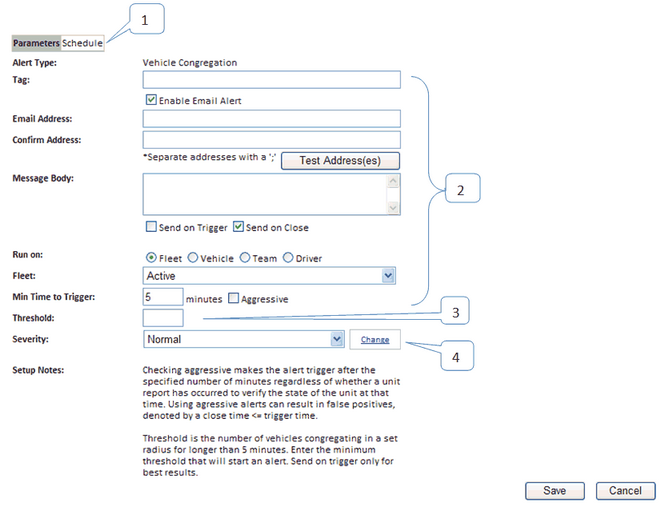|
|
|
Battery Potential
|
Specify the minimum voltage that the battery should not drop below.
|
Category
|
Specify the category of marker that the vehicle arrives at or leaves to trigger the alert. The Alert goes on when the vehicle arrives and is turned off when it departs.
|
Engine Coolant Temperature
|
Specify the temperature (in degrees Fahrenheit) that the temperature should not rise above.
|
Excess Mileage
|
Specify the maximum number of miles a vehicle can drive in one day.
|
Inspection Report Signature
|
Specify the amount of time (in hours) that should be checked to see that all HOS reports during that time period are signed. HOS reports are given 2 days before they must be signed, so the alert checks this number of hours prior to 2 days ago.
|
Marker, In Polygon
|
Specify the marker that causes the alert to trigger. To speed up the search in the drop-down list, you can first select the category.
|
Average Fuel Economy
|
Specify the minimum fuel economy, in miles per gallon, that the vehicle should achieve.
|
Not at valid category
|
Select the category of marker that the vehicle can stop at. Stopping at any other category triggers the alert.
|
Speeding
|
Enter the maximum speed the vehicle may go before triggering the alert. This value should be less than 100 MPH (161 km/h).
|
Speeding Against Speed Limit
|
Indicate if the vehicle is allowed to exceed the speed limit by the percentage specified as the Speeding Threshold on the Vehicles page of the Settings dialog box.
|
Zone, Zone Arrival
|
Specify the type of zone (City, State, or Zip code) and the name of the zone that the vehicle should not leave or enter. You can enter partial names: the alert triggers for any zone whose name includes the string you specify (partial matches).
|
Driver Insurance,
Driver License
|
Enter the number of days before the expiration date that you should be warned.
|
Maintenance
|
Enter the miles, days, or hours, or any combination of these, before the vehicle is due for maintenance that you should be warned.
|
Battery Voltage (LM)
|
Specify the maximum and minimum voltages for the LM battery.
|
Input types
|
If the alert is one of the input alert types, indicate whether the alert is triggered by the input going on or off, and whether the alert should be triggered when the ignition is on, off, or either.
|