Importing and Exporting Jobs
If you have a large number of jobs, you can choose to import them using a comma delimited CSV format import file. You can also export jobs created in the Scenarios user interface in the same format, for backup purposes.
To import a jobs file:
| 1. | Open the list menu in the upper left corner of the List panel and select the Jobs option. The Jobs list opens. |
| 2. | Click the More  menu button to the right of the List panel, and then select the Import Jobs option in the menu that opens. menu button to the right of the List panel, and then select the Import Jobs option in the menu that opens.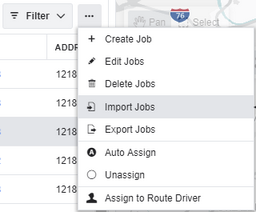 |
| 3. | Drag and drop the CSV format file from its saved location into the dialog box. Alternatively, click Choose File, browse to the file on your computer, select it, and then click Open. 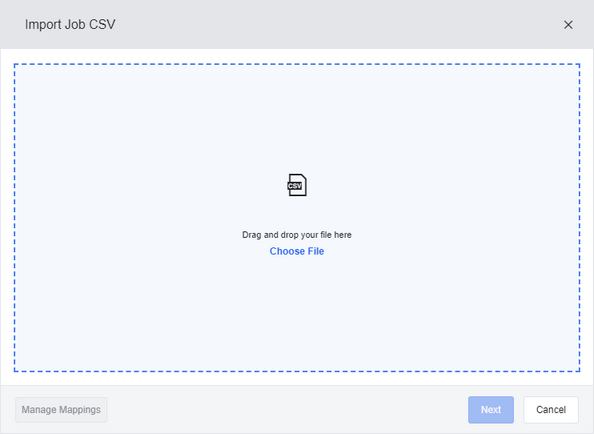 |
| 4. | Click Manage Mappings. The Manage Mappings dialog box opens. From here you can use one of the following methods to map the columns in your import file to the columns in the Jobs list: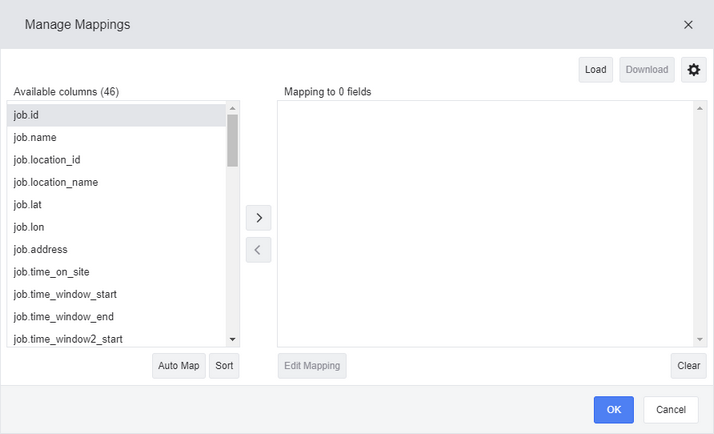 |
|
| 5. | (Optional) When you have mapped your columns from the file to the Jobs list, you can perform any of the following actions: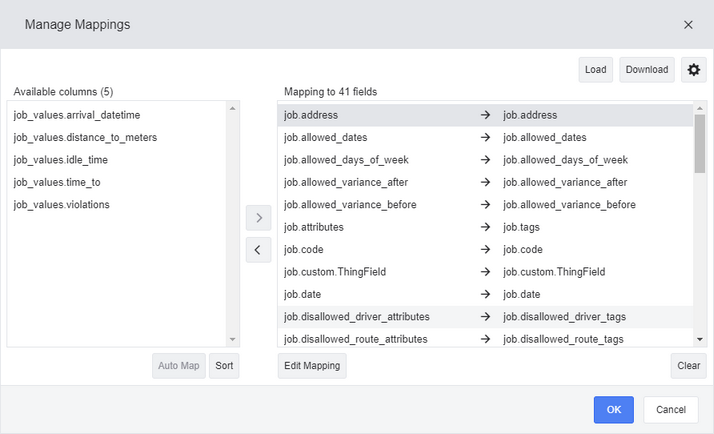 |
|
| 6. | When you have finished mapping all your columns from the import file to the Jobs list, click OK to complete the import. |
Your job import CSV files can contain some or all of the following columns:
|
Columns with a value of 'attributes', such as 'job.required_route_attributes' and 'job.attributes' can also be imported using 'tags' (for example, 'job.required_route_tags' and 'job.tags'. |
Column Name |
Value |
|---|---|
job.id |
The unique ID of the job. |
job.name |
The name of the job. |
job.location_id |
The ID of the job location marker. Can be supplied as an inline marker, or the ID of a marker (marker.id, see Marker Import File Format). |
job.location_name |
The name of the job location marker. |
job.lat |
The latitude coordinates of the job. Required if job.address and job.lat_lon are not provided. |
job.lon |
The longitude coordinates of the job. Required if job.address and job.lat_lon are not provided. |
job.lat_lon |
The latitude and longitude coordinates of the job. Required if either job.address or and job.lat and job.lon are not provided. |
job.address |
The formatted address of the job. Required if job.lat_lon or job.lat and job.lon are not provided. |
job.time_on_site |
The length of time the driver will spend at the job site in H:MM:SS format. |
job.time_window_start |
The start time of the job's time window. Drivers can arrive at the job site between the job.time_window_start and job.time_window_end times. |
job.time_window_end |
The end time of the job's time window. Drivers can arrive at the job site between the job.time_window_start and job.time_window_end times. |
job.time_window2_start |
The start time of the job's second time window. Drivers can arrive at the job site between the job.time_window2_start and job.time_window2_end times. |
job.time_window2_end |
The end time of the job's second time window. Drivers can arrive at the job site between the job.time_window2_start and job.time_window2_end times. |
job.priority |
The priority of the job. Available priority values are "lowest", "low", "normal", "high" or "highest". This field defaults to "normal". |
job.date |
The date that this job must be routed, if set. |
job.allowed_variance_before |
The number of days the job can be routed before job.date, if job.date is set. |
job.allowed_variance_after |
The number of days the job can be routed after job.date, if job.date is set. |
job.allowed_days_of_week |
The days of the week the job can be can be scheduled on a route. Uses a comma-delimited list in the format "sun,mon,tue,wed,thu,fri,sat". Empty if any day is permitted. |
job.allowed_dates |
The dates that this job can be be routed, if set. Formatted as a comma-delimited list. |
job.required_driver |
The driver.id of the driver required to complete this job. |
job.forbidden_drivers |
The driver.id values of the drivers forbidden from completing this job. Formatted as a comma-delimited list. |
job.required_route_attributes |
The required attributes of the route needed to assign this job to a route. Formatted as a comma-delimited list. |
job.disallowed_route_attributes |
The attributes on a route that would prohibit this job being assigned to the route. Formatted as a comma-delimited list. |
job.required_driver_attributes |
The required attributes of the driver needed to assign this job to a route assigned to this driver. Formatted as a comma-delimited list. |
job.disallowed_driver_attributes |
The attributes on a driver that would prohibit this job being assigned to a route assigned to this driver. Formatted as a comma-delimited list. |
job.required_depot_earlier_attributes |
The required depots that the driver needs to go to before this job; for example as part of a pick-up. Formatted as a comma-delimited list. |
job.required_depot_later_attributes |
The required depots that the driver needs to go to after this job; for example as part of a drop-off. Formatted as a comma-delimited list. |
job.required_vehicle_attributes |
The required vehicle attributes needed to assign this job to a route assigned to a vehicle. Formatted as a comma-delimited list. |
job.load |
The amount of load delivered or collected at the job. Deliveries are formatted as positive numbers, and collections as negative numbers (for example, '-22' for a "Pickup" value of 22 units). |
job.load_type |
The loading type of the job: either 'delivery' or 'pickup'. Only provided as an import field, not in export files (where load or unload is indicated by a positive or negative job.load value). |
job.loads.[metric] |
The number of units of a given load type will be delivered or picked up at the customer site as part of this job, for example job.load.pallets or job.load.cases. |
job.ordinal |
The order of the job in a route, as a number. |
job.schedule_id |
The ID of the schedule that the job was created from and derives its target dates from, if created from a schedule and not as a one-off job. |
job.code |
The job's arbitrary code. |
job.notes |
Notes related to the job. |
job.attributes |
Tags that have been attached to the job. Also accepted as 'job.tags'. These tags must already exist: they cannot be created during import. Accepted as a comma (,) delimited list. |
job.custom.[custom] |
The name and value of an arbitrary custom property associated with the job (for example 'job.custom.alarm_number'). |
job.earliest_date |
The earliest date on which this job can be started. |
job.latest_date |
The latest date on which this job can be started. |
job.exit_location_name |
The name of a job marker that is linked to this job. This linked stop will be routed to immediately after the completion of the primary job. |
job.exit_location_id |
The location ID of a job marker that is linked to this job. Can be supplied as an inline marker, or the ID of a marker (marker.id, see Marker Import File Format). |
job.exit_lat |
The latitude coordinates of a job marker that is linked to this job. Required if either job.exit_lat_lon or job.exit_address are not provided. |
job.exit_lon |
The longitude coordinates of a marker that is linked to this job. Required if either job.lat_lon or job.address are not provided. |
job.exit_lat_lon |
The latitude and longitude coordinates of a marker linked to this job. Required if either job.exit_address or job.exit_lat and job.exit_lon are not provided. |
job.exit_address |
The address of a job marker that is linked to this job. Required if either job.lat_lon or job.exit_lat and job.exit_lon are not provided. |
job.exit_time_on_site |
The time that drivers are estimated to spend on the site of a linked job servicing the job. |
job.type |
The job type. |
job.potential_date_range.from_date |
The start date of the date range when this job is scheduled for. |
job.potential_date_range.num_days |
The number of days of the date range when this job is scheduled for. |
To export a jobs file:
| 1. | Open the list menu in the upper left corner of the Lists panel and select the Jobs option. The Jobs list opens. |
| 2. | In the Jobs list, select the check box beside each job you want to export. |
| 3. | Click the More  menu button in the upper right corner of the Lists panel, and select the Export Jobs option in the menu that opens. menu button in the upper right corner of the Lists panel, and select the Export Jobs option in the menu that opens. |
| 4. | Click Choose Columns and select the columns that you want to export. By default all columns are selected. Click Export.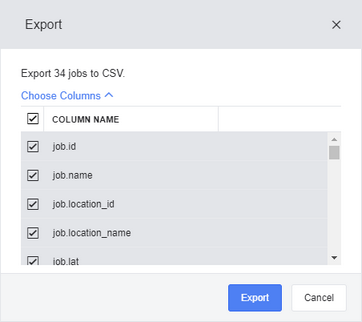 |
| 5. | The CSV format export file is saved to the default download location on your computer. |