Dispatch Job Dialog
The Dispatch Job dialog appears when you click on an unassigned job in the jobs list and select Dispatch from the popup menu or when you click the Dispatch button from the Add Job dialog or the Job Details dialog.
To proceed:
| 1. | The Dispatch job dialog lists the drivers who can be assigned to the job, ordered by proximity to the job location. Select a driver from the list. |
| 2. | Click the Dispatch link for the selected driver. This adds the job to the driver's schedule of jobs. |
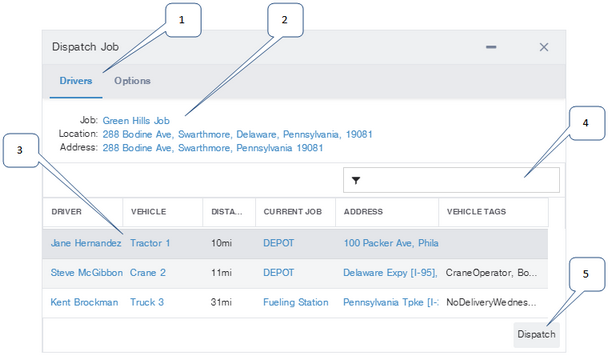
1: |
Tab pages:
|
||||
2: |
Name, marker, and address of the job. |
||||
3: |
List of available drivers you can dispatch to the job, along with information about the vehicle, ETA for the job, distance to the job, travel time to the job, current job, current address, and any tags you are using. You can click on any of the column headers to sort the list and drag the dividers between column headings to resize the columns.
|
||||
4: |
Filter: If the list is very long, use the filter control to limit the drivers in the list to just the ones you want to consider. This filter works like the filter control on the map. |
||||
5: |
When you click the Dispatch link for a driver in the list, the job is added to the jobs list for that driver, at the earliest time possible given the time window of the job. |
|
When you dispatch a job, it is added to an existing route if the scheduled arrival time occurs during the scheduled time for the route, or within the job dispatch threshold of the scheduled end of that route. Otherwise, a new route that starts and ends at the driver's depot is created. When a job is added to a driver's current route, the times on any jobs that appear later in the list are not updated to accommodate the insertion of the new job, although the return to depot at the end of the route might be updated. If a new route is created for a driver that is not assigned to a vehicle, that job's status cannot be automatically processed until the driver has been assigned to a vehicle. |