Route Directions Report
You can generate a route directions report from the Routing dialog box > New Route tab ![]() . The report provides turn-by-turn driving instructions of the route. The following screenshot shows part of a generated report:
. The report provides turn-by-turn driving instructions of the route. The following screenshot shows part of a generated report:
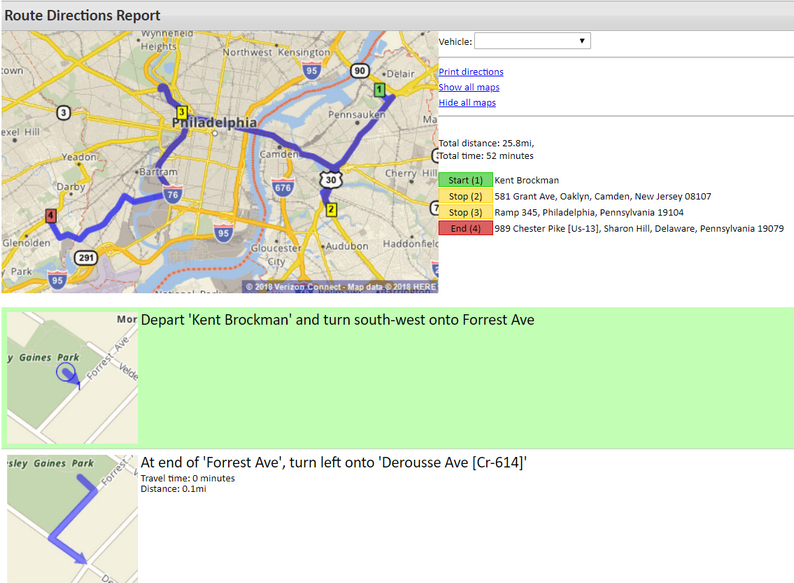
To generate a route directions report:
| 1. | Load a saved route on the Routing dialog box. |
| 2. | Click Report on the New Route tab The report includes: |
| • | An overview map of the route with the total distance, total time, and stops listed next to it. |
| • | Turn-by-turn directions showing distance and travel time. |
| • | Maps corresponding to the turn-by-turn directions. |
Click Print directions to print the report. If you have hidden any of the maps, they are not included in the printout.
Click Show all maps to show all turn-by-turn maps. Alternatively, click in an individual Show Map field to show the map:

Click Hide all maps to hide all turn-by-turn maps. Alternatively, click an individual turn-by-turn map to hide it.
You can send the route directions report to a vehicle if:
| • | The Routing dialog box > Settings tab  > Send to field has the value of "Email" in it. > Send to field has the value of "Email" in it. |
| • | The driver assigned to the vehicle that is doing the route has an email address in their driver details. |
To send the route directions report to a vehicle:
| 1. | On the route directions report, expand the Vehicle field (at the top of the report) and select the vehicle from the drop-down list. |
| 2. | Click the Send route to vehicle link. |