Creating Soft Territories for Drivers
A soft territory is a geographic area that is associated with a driver. It is the driver's preferred area for jobs to be located, typically because it is close to the driver's depot.
When assigning jobs to drivers, soft territories are used to weight jobs in a certain geographic area toward a particular driver, if a required driver is not specified.
In Scenarios you can define a location that is at the center of a driver's soft territory. You can specify soft territories either manually or automatically. When you use Scenarios to place soft territories for drivers automatically, the locations at the center of soft territories are distributed throughout the job locations you have specified, weighting them toward regions of greatest job density.
Manually Creating Soft Territories
To manually create a soft territory for a driver:
| 1. | Open the list menu in the upper left corner of the List panel and select the Drivers option. The Drivers list opens. |
| 2. | Click a driver's name in the list or select the driver row and then click the Edit  button on the List panel tool bar. The Driver dialog box opens. button on the List panel tool bar. The Driver dialog box opens. |
| 3. | Click the Soft Territory tab on the Driver dialog box. |
| 4. | Specify the location at the center of the driver's soft territory as either an existing marker, a latitude and longitude coordinate pair, or a street address. |
| 5. | Click Save. The dialog closes and the driver's soft territory location is saved. If the soft territory's center is not at an existing marker, a new marker is created at the location using the naming convention '[Driver Name]_centroid', for example 'John Smith_centroid' and can be seen in the markers list. The gray Circle  You can also click the Show driver soft territories  button on the map tool bar to see the location of the driver soft territories you configured. Soft territory centers are shown on the map as Flag icons: button on the map tool bar to see the location of the driver soft territories you configured. Soft territory centers are shown on the map as Flag icons:  |
Automatically Creating Soft Territories
To automatically create a driver soft territory:
| 1. | Open the list menu in the upper left corner of the List panel and select the Drivers option. The Drivers list opens. |
| 2. | Select the check box beside each driver you want to assign a soft territory in the grid. Click the More  button in the upper right corner of the Lists panel and select the Auto-place Soft Territories option. Soft territories for the selected drivers are created. button in the upper right corner of the Lists panel and select the Auto-place Soft Territories option. Soft territories for the selected drivers are created.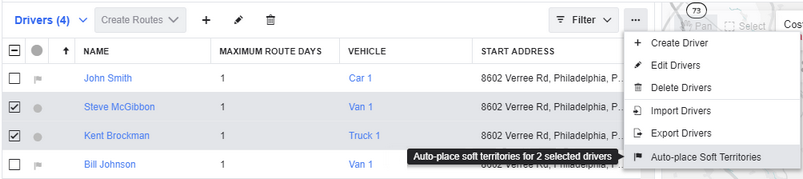 The gray Circle  |