Timeline Tab
The Timeline tab is displayed when you select a mobile user from the Mobile Tools screen. It shows a history of all the events that are recorded against the selected mobile user on the selected day.
|
The Timeline tab is option controlled. To add this feature to your account, contact your sales representative. |
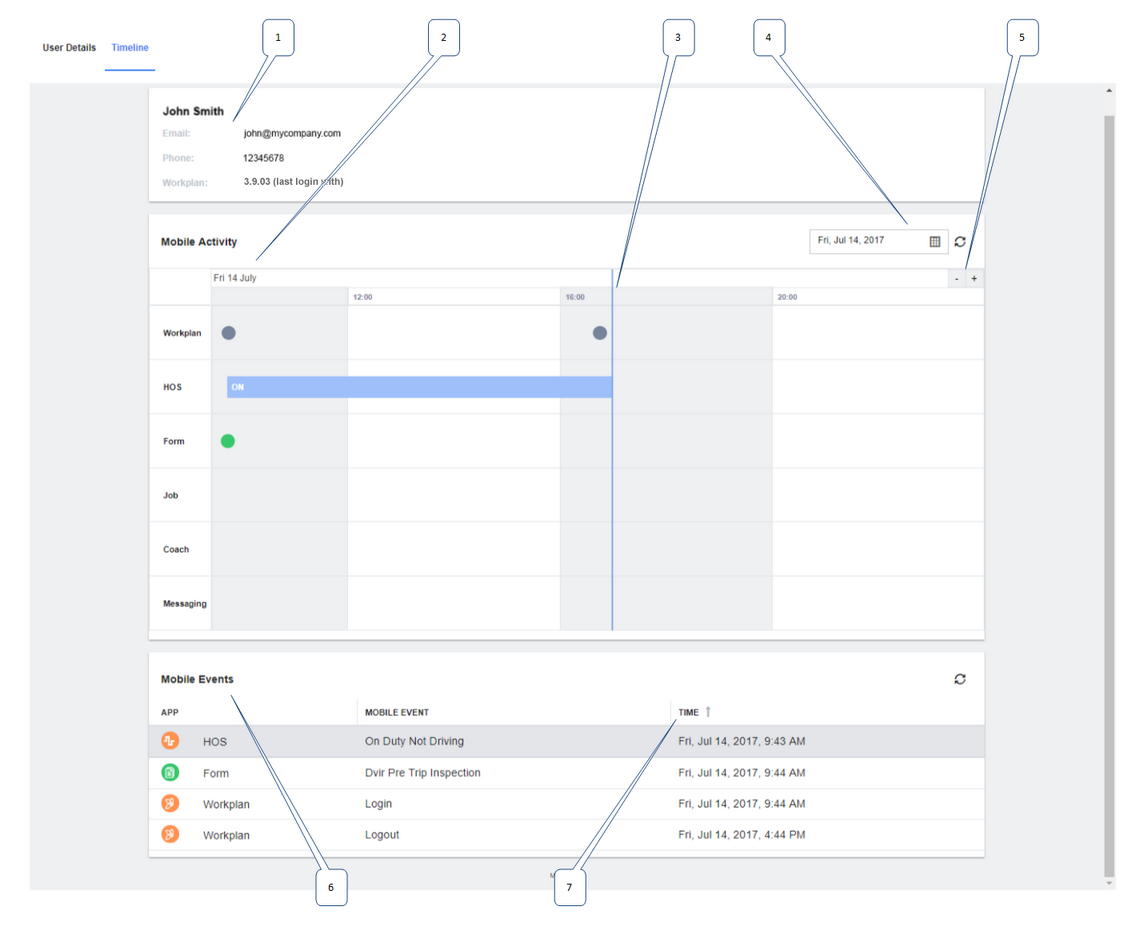
1: |
Information about the mobile user, such as name, email address, phone number, and version of WorkPlan last signed in to. |
||||||
2: |
A graph showing the events that are recorded against the selected mobile user for the selected day. The event is shown as a circle or bar at the time that it occurred. Events in the graph match up with events in the list below. The current day is shown by default. Hover over the event in the graph to open a tooltip that provides more information about the event. |
||||||
3: |
The current time is shown using a blue line. |
||||||
4: |
A date picker that allows you to select a date in the past or today. |
||||||
5: |
Click the + and - buttons (or use the mouse wheel) to zoom in or out of the graph. |
||||||
6: |
A list of the events that are recorded against the selected user for the selected day. The events in the list match up to the events displayed in the graph above. |
||||||
7: |
To sort the mobile events list, click the column header. Hover over the column header, then click the drop-down arrow to open a list. From the list you can do the following:
|